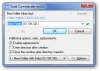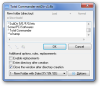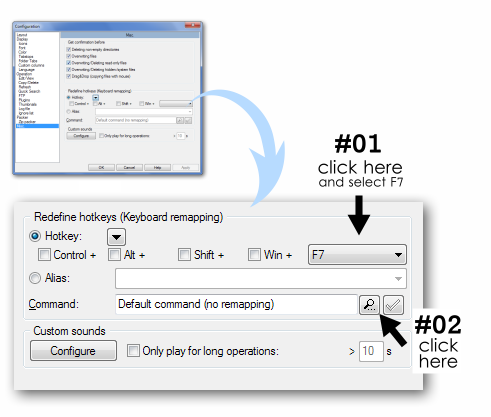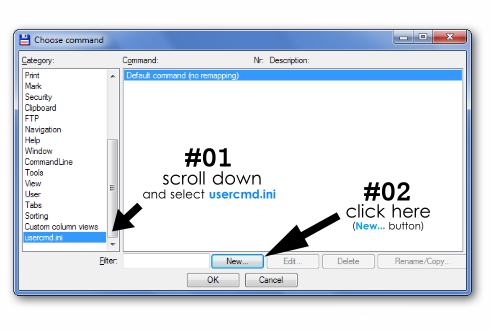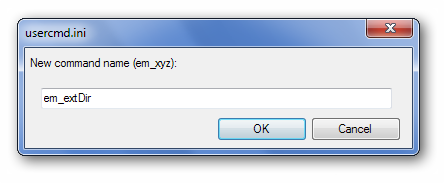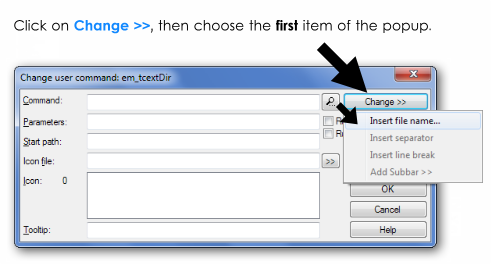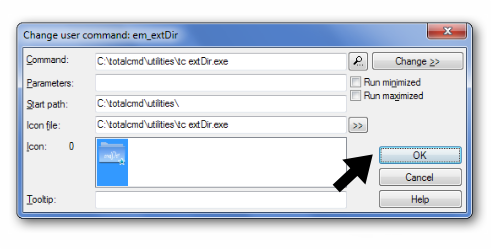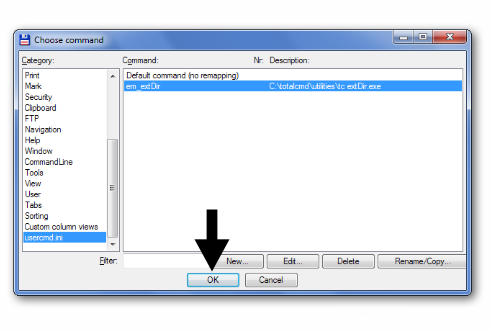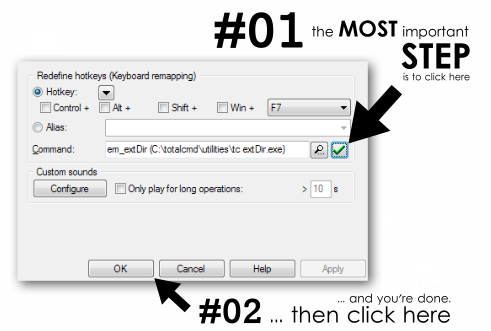Manual installation guide (10 step)
Step 1
- Download the utility (click here).
Step 2
- Unzip it to Total Commander's main directory, or to any subdir inside TC's main dir.
(for example: c:\totalcmd\tools\tc extDir.exe)
Step 3/1
- If Total Commander isn't running, start it, and type (or copy+paste) the following text to it's command line (the editbox at the bottom of Total Commander's window):
cm_Confirmation
Step 3/2
- Press ENTER key to execute the internal command.
Step 4
- If you did everything the right way (of course you did
 ), the Configuration window is what you see. The next few steps are on the picture below:
), the Configuration window is what you see. The next few steps are on the picture below:
Step 5
- The "Choose command" dialog - follow the steps on the picture below:
Step 6
- We are almost done - here's another dialog (i know you love 'em so much, don't cha'?
 )
)
This time please type (or copy+paste) the following text to the editbox here:
em_extDir
... then press OK.
Step 7
- Follow the instructions on the picture.
Now choose your "tc extDir.exe" file INSIDE your Total Commander's directory.
Step 8
- Click on OK button.
Step 9
- Click on OK button.
Step 10 - Final step(s)
... and you're done! Now you can start using the extDir utility simply by pressing F7 key in Total Commander. |